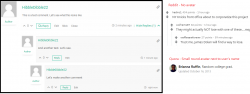Hello, could you please assist me with 2 questions:
1) How can I customise user avatars to look like either Reddit (ie. just username without avatar) or Quora (ie. small round avatar next to username)? (Attached image: massive avatar.png).
2) When I log to my website, there's a huge avatar icon below the phrase "You are logged in as User | Log out". How can I remove this? (Attached image: avatar customisation.png).