Description
wpDiscuz Voice Commenting addon adds a microphone icon/button on the right side of comment editor toolbar. This button allows to record your voice and post it as a comment. The record processing is performed by your device. Once you click the microphone icon, it asks you for corresponding permission:
If you click the [Allow] button, it starts the voice recording process. You can see the recording timer with [Stop] and [Cancel] buttons:
During recording, the record button will be changed to a stop and cancel buttons. Click stop to stop the recording. Once record is stopped, you can either post it as a voice comment or delete it:
If you delete the record, it’ll suggest you again [Record] or [Cancel]:
The voice comments will be displayed as a regular comments based on comment/reply hierarchy with the audio player. People can click the play button and listen to your message. The audio player looks different on different browsers because it’s a built-in HTML5 audio player provided by browsers:
In the Dashboard > wpDiscuz > Settings > Voice Commenting Tab, you can manage the following settings:
- Enable/Disable voice commenting for certain comment forms
- Voice comment recording time limit
- Allow voice commenting per user role
- Allow guests to post voice comments
- Allow voice comments editing
Installation and Configuration
If for some reason you cannot install this plugin using WordPress plugin upload system, please do that with this alternative way. Unzip, and then upload the /wpdiscuz-voice-commenting/ folder to your /wp-content/plugins/ directory using an FTP application like FileZilla; or any other FTP program is fine also. Make sure you have not double /wpdiscuz-voice-commenting/wpdiscuz-voice-commenting/ directories nested inside each other, please correct this before you continue. Then in WordPress, go to WordPress Dashboard > Plugins, and then activate the wpDiscuz Voice Commenting addon.

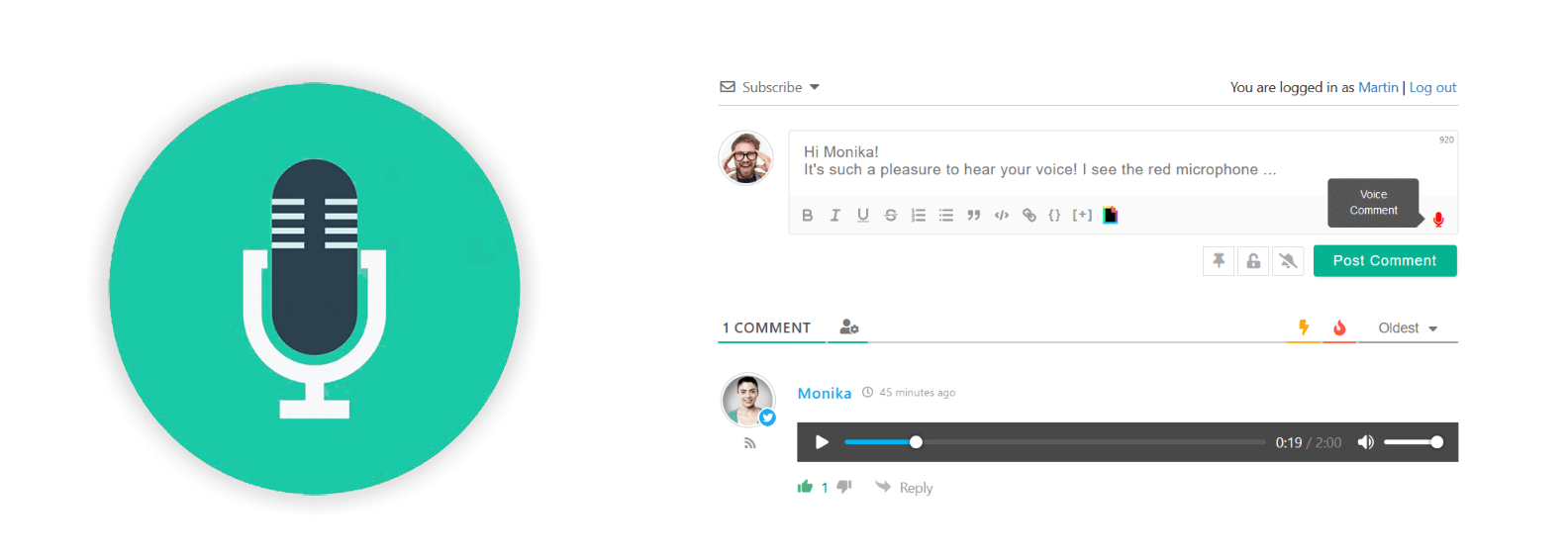

 Official wpDiscuz Addon
Official wpDiscuz Addon
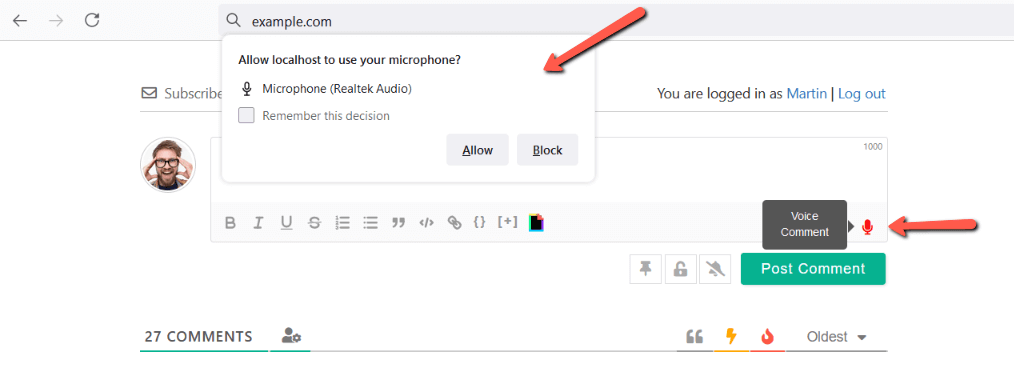
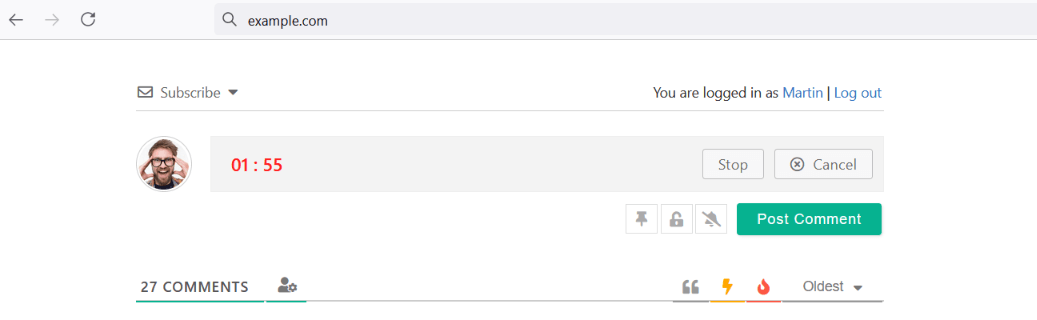
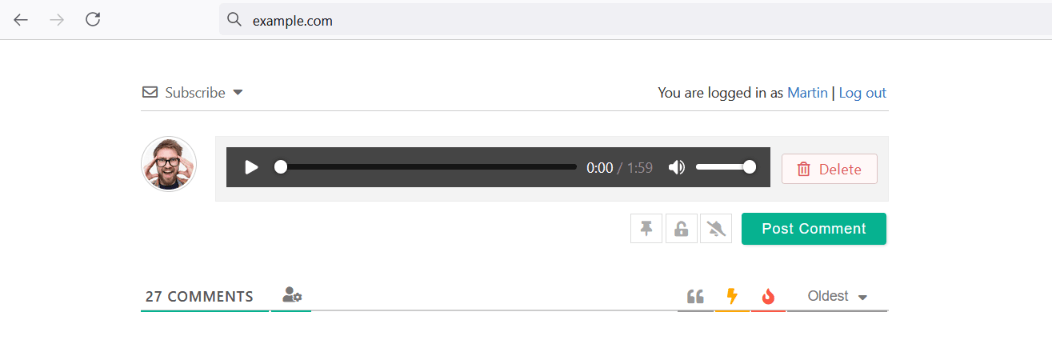
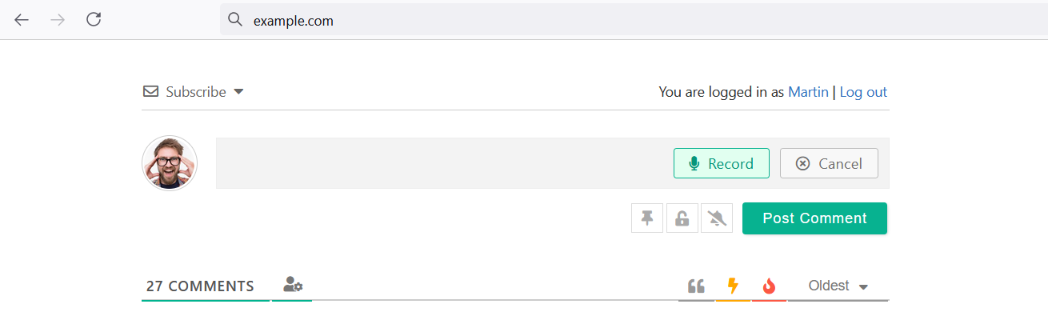
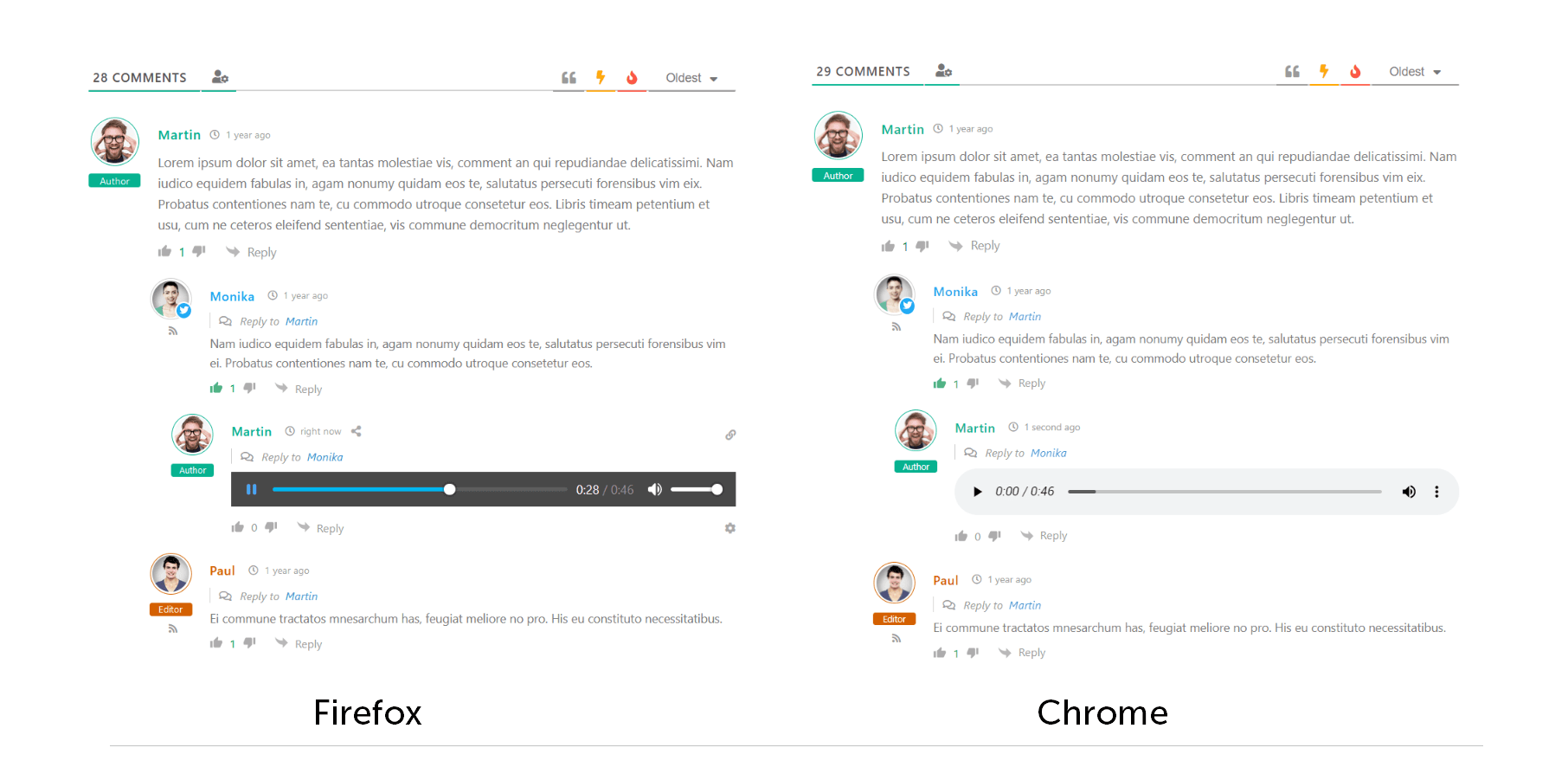
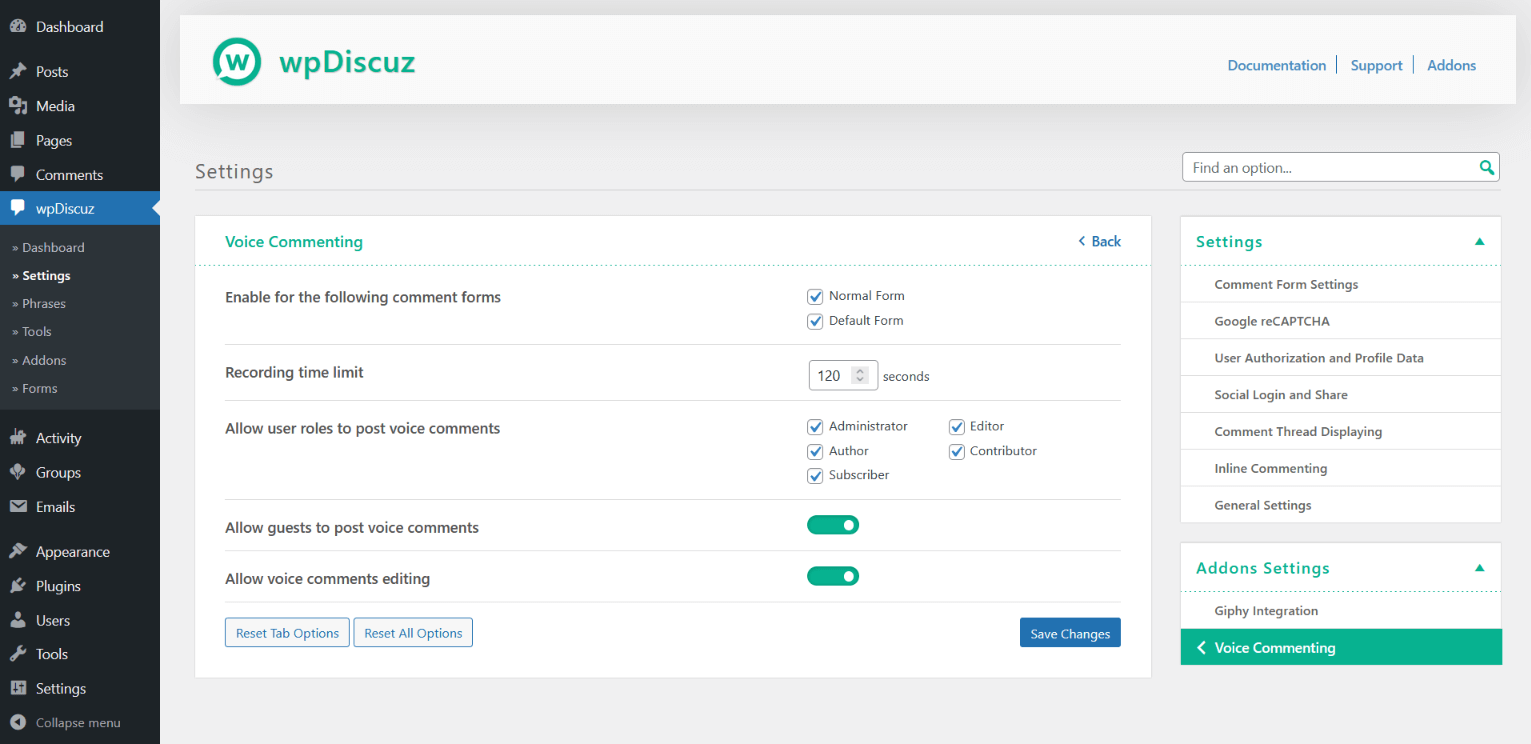
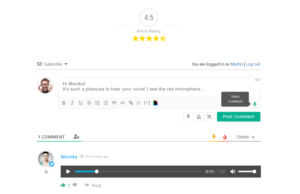
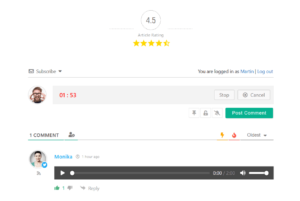
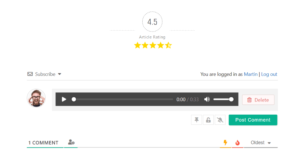
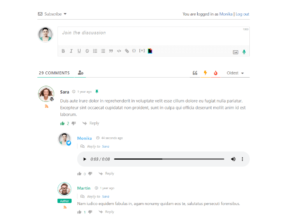
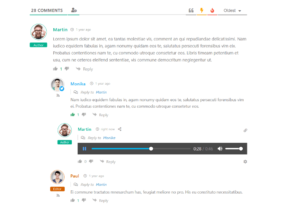
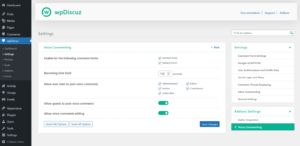


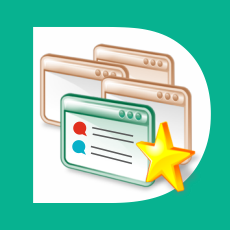
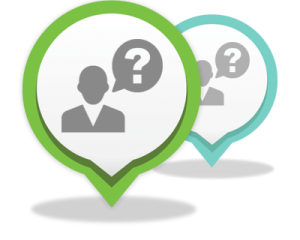


Pre Sale Support
I want the voice feature you guys offer I saw it was 30 dollars but you have to have wpdiscuz plugin. I don’t see a stand alone version of the wpdiscuz plugin I see bundles so you have to buy a bundle and then the voice feature separately.
Hi Peter,
The wpDiscuz plugin is a free WordPress plugin and it can be downloaded here: https://wordpress.org/plugins/wpdiscuz/
Is there any performance cost here for me to be aware of?
Hi,
What exactly would you like to be sure about? Feel free to ask any questions related to the addon.
We check your plugin and it’s good and matches our audio commenting.
We have below 2 further requirement
1. We need to display some comments privately for a specific role, it is possible with this plugin?
2. As comments are posted we need to refresh comments in real-time using Ajax or Pusher
Hi,
Thank you for your interest in wpDiscuz – Voice Commenting addon!
You should check out the wpDiscuz – Private Comments addon: https://gvectors.com/product/wpdiscuz-private-comments/
The wpDiscuz plugin has a built-in Live Commenting and Notifications feature. Please find more info in this doc: https://wpdiscuz.com/docs/wpdiscuz-7/plugin-settings/live-commenting-and-notifications/#live-update
Hi! I have two quetsions:
1. This is enabled on mobile device through the rich text editor, right? If I have rich text editor off on mobile, people on mobile can’t voice commenting?
2. Where does the voice save? WP media library?
Hi Pagna,
It works with the rich text editor off. You can check it here: https://addons.wpdiscuz.com/wpdiscuz-voice-commenting/
It can be found as all the other comments. In the Dashboard > Comments section.
I had the same question – I think Pagna wanted to know where the audio files go – they go to a folder that wp discuz creates under wp-content/uploads 🙂
Hi,
Please read my answer here: https://gvectors.com/forum/postid/30746/
Hello,
in this answer you linked above, it says that the audio files are stored in the database. Is it still the case? Wouldn’t that be a real burden for the database and might cause performance issues on large websites?
Why not store the audio file in a folder and just keep the link to those files in the database?
Thanks for your answer,
Alb
Hi,
In the database tables, only the file paths are stored, not the actual files. The files themselves are located in the wp-content/uploads folder.