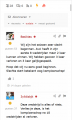Hello,
I just bought the myCred - wpdiscuz integration from you. The plugin works fine on PC (see screenshot).
But on mobile, it has problems with the Points and Ranks/Badges.
I hope you can fix this problem as soon as possible.
If you want my websitelink for troubleshooting, i can send you an email or pm. I don't want to publish my website url in public. Now I turned off the integration because it doesn't work well.
Thanks.