Description
wpForo Voice Posting addon adds a microphone icon/button on the top right side of topic and post editors. This button allows to record your voice and post it.
The record processing is performed by your device. Once you click the microphone icon, it asks you for corresponding permission:
If you click the [Allow] button, it starts the voice recording process. You can see the recording timer with [Stop] and [Cancel] buttons:
During recording, the record button will be changed to a stop and cancel buttons. Click stop to stop the recording. Once record is stopped, you can either post it as a voice topic/reply or delete it:
If you delete the record, it’ll suggest you again [Record] or [Cancel]:
The voice post will be displayed as a regular post with the audio player. People can click the play button and listen to your message. The audio player looks different on different browsers because it’s a built-in HTML5 audio player provided by browsers.
In the Dashboard > wpForo > Accesses, you can manage permissions allowing voice posting and listening to voice posts for certain forum accesses. The forum accesses are granted to corresponding usergroups in each forum settings (you need to edit each forum to see the forum access <> usergroups relationships):
In the Dashboard > wpForo > Settings > Voice Posting Tab, you can manage the following settings:
- Voice posting recording time limit
- Load Voice Posting JS Libraries for Usergroups
Installation and Configuration
If for some reason you cannot install this plugin using WordPress plugin upload system, please do that with this alternative way. Unzip, and then upload the /wpforo-voice-posting/ folder to your /wp-content/plugins/ directory using an FTP application like FileZilla; or any other FTP program is fine also. Make sure you have not double /wpforo-voice-posting/wpforo-voice-posting/ directories nested inside each other, please correct this before you continue. Then in WordPress, go to WordPress Dashboard > Plugins, and then activate the wpForo Voice Posting addon.

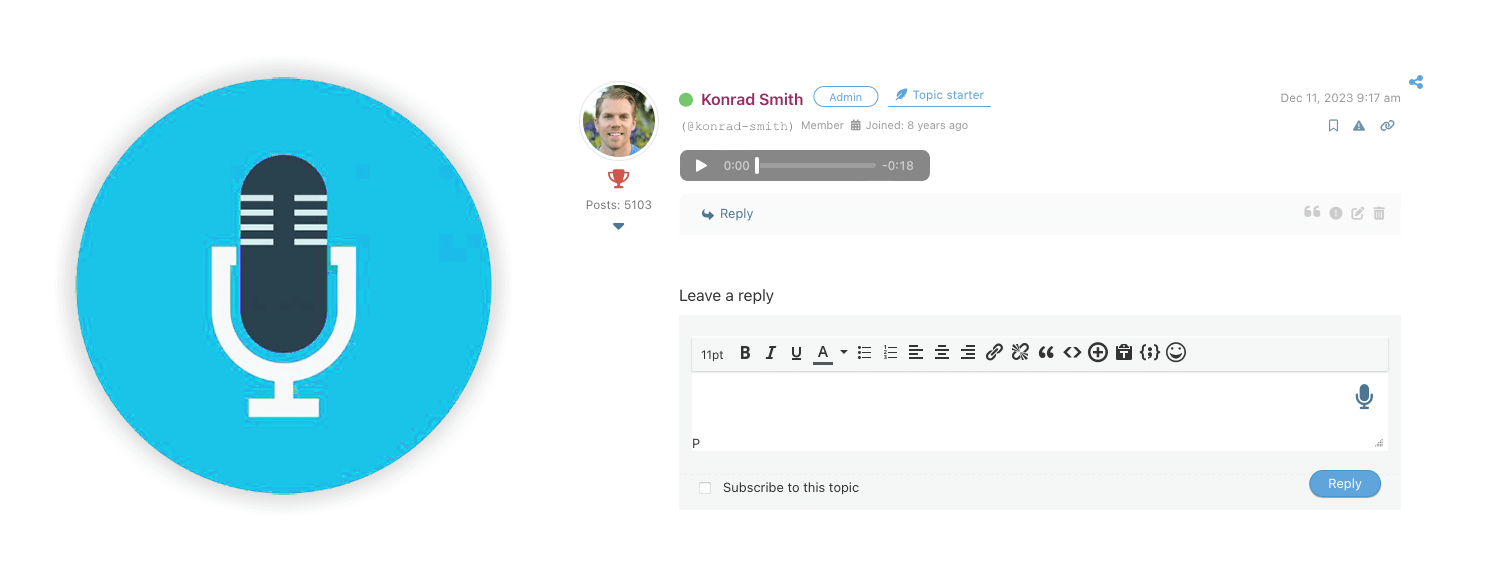


 Official wpForo Addon
Official wpForo Addon
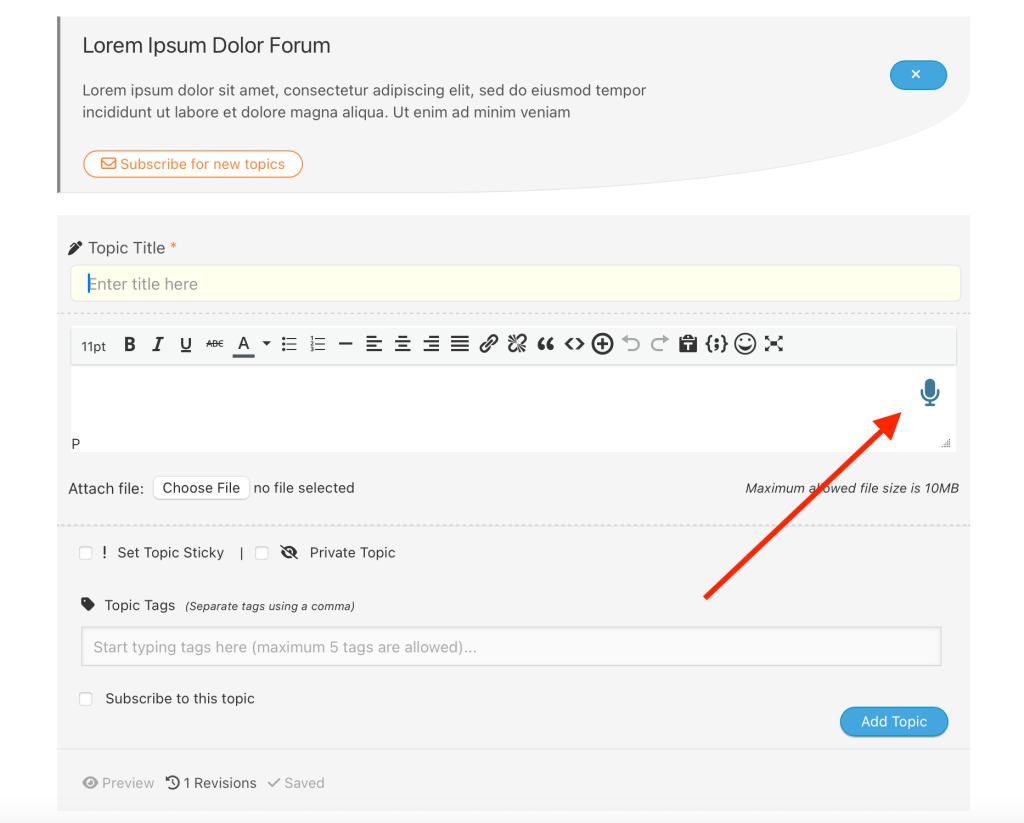
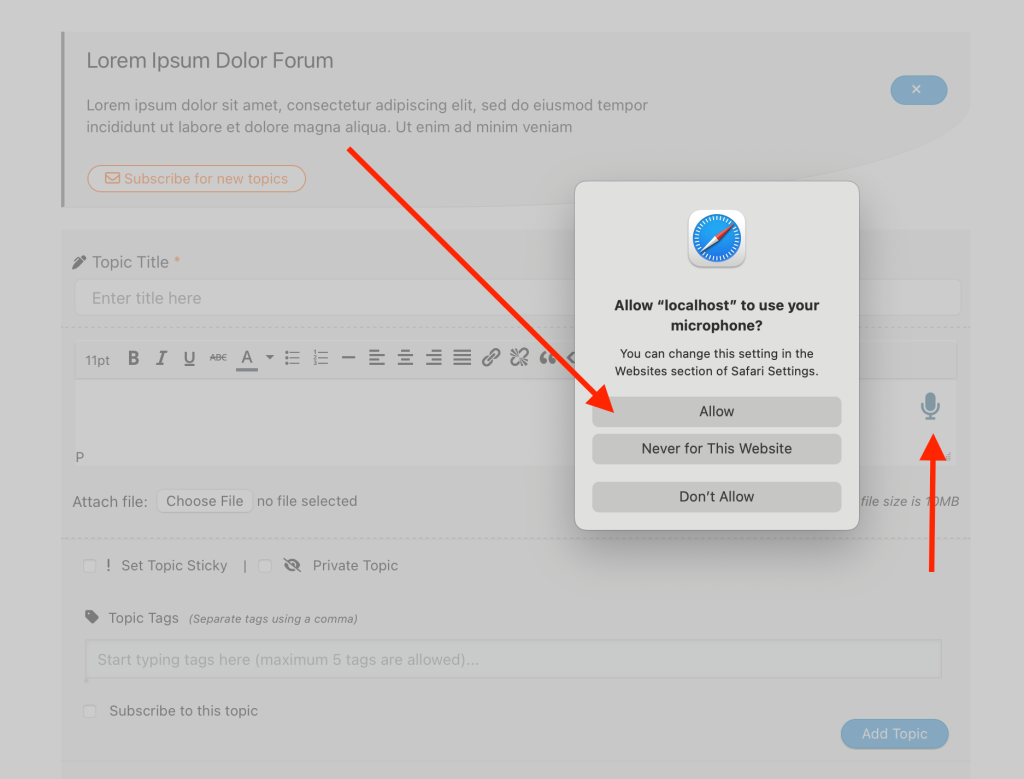
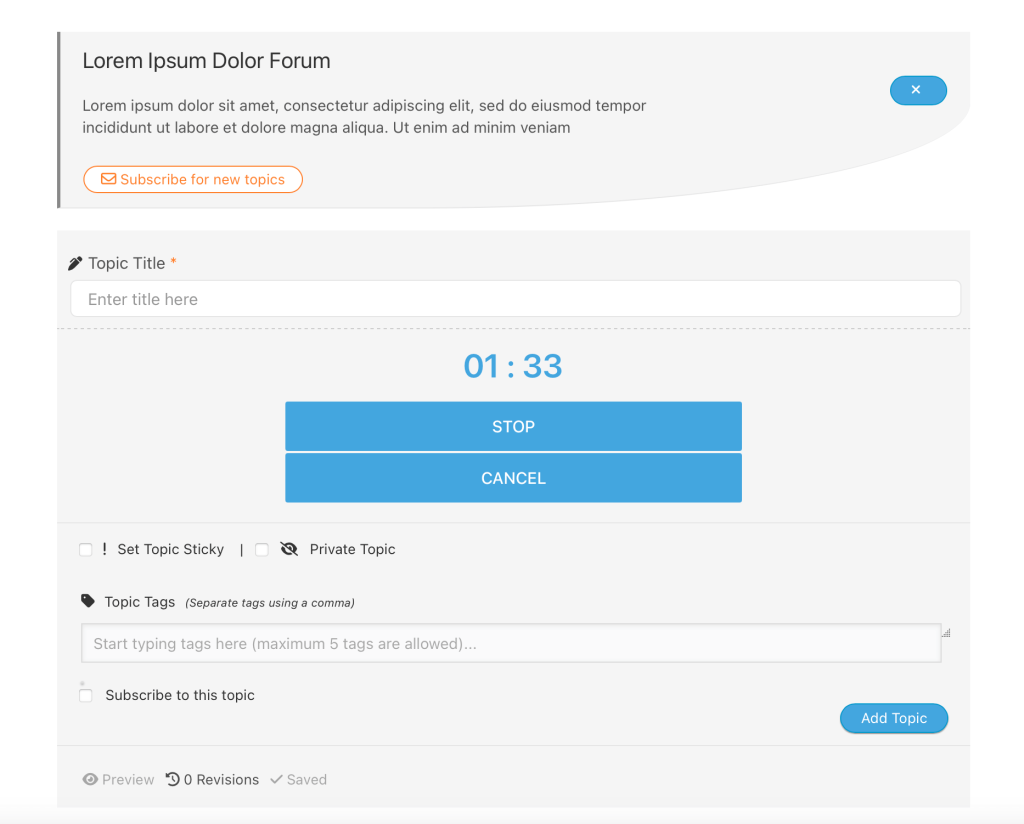
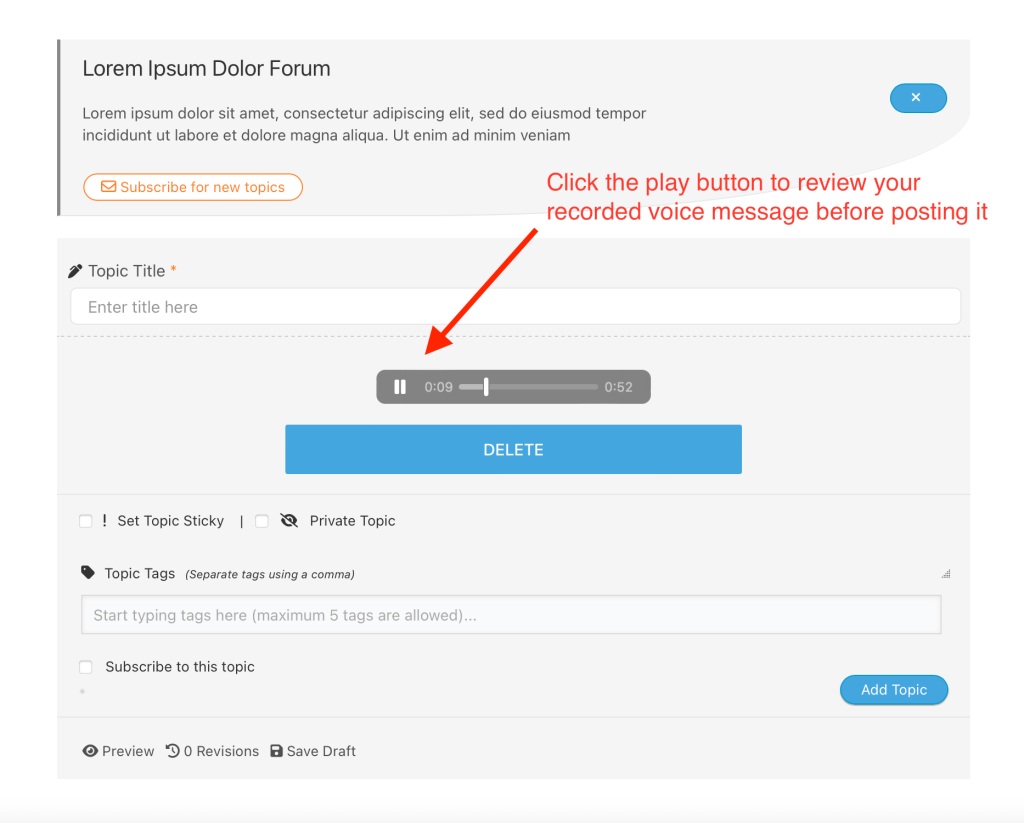
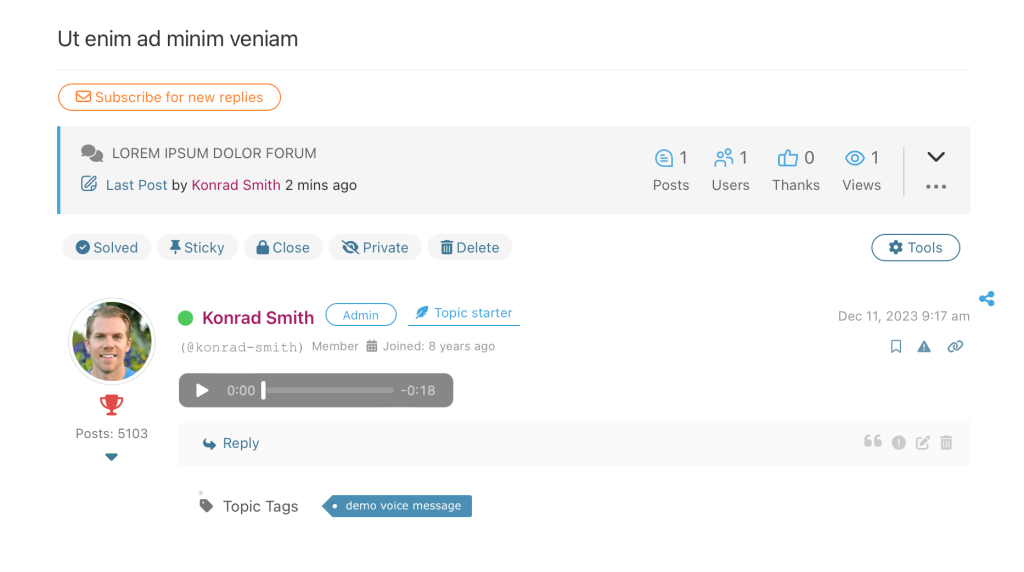
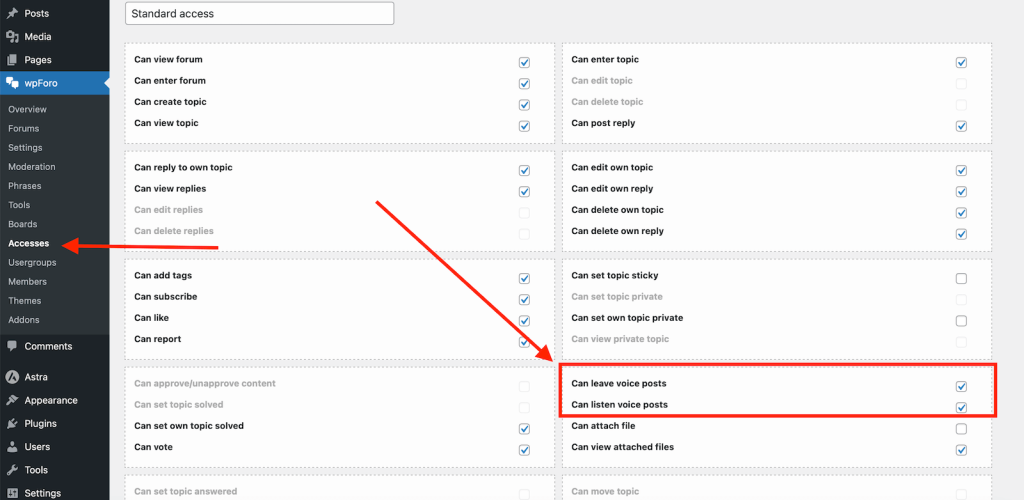
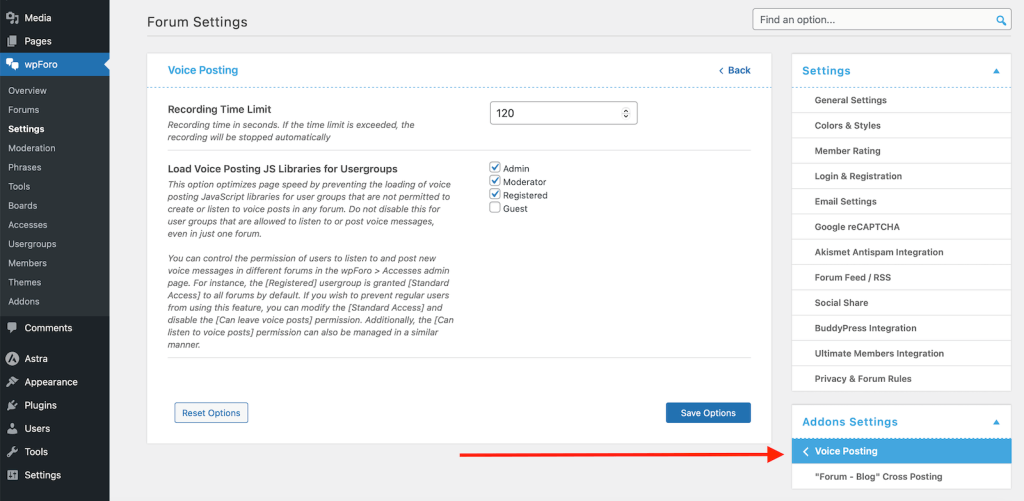
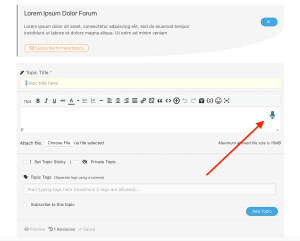
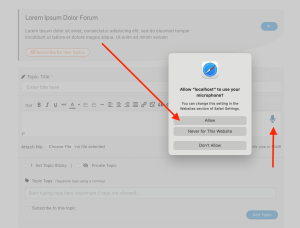
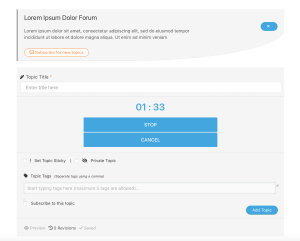
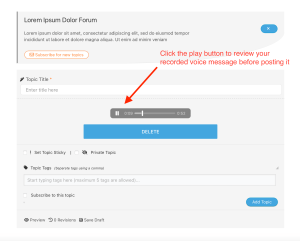
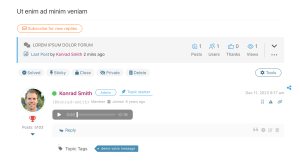
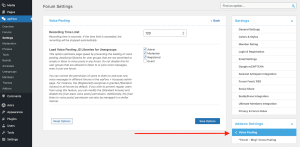
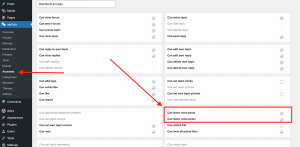
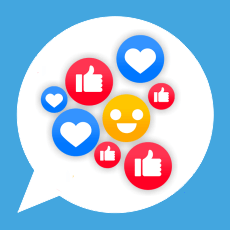

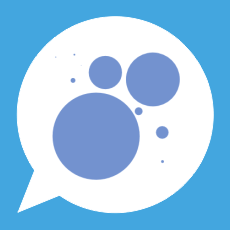

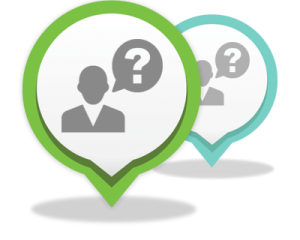


Pre Sale Support
Hello, sorry to bother you. Is this add-on compatible with the Private Messages add-on? In other words, can audio be included in the Private Message feature with this add-on? Thank you in advance and have a great day.
Hi Julien,
Sure the wpForo – Voice Posting addon is complatibale with the wpForo Private Messages addon.
I’m already using several wpForo add-on plugins and I love the idea for this plugin, but I have a concern about the file sizes. Is it possible to have the files get stored in Amazon S3?
I currently use “S3 Media Maestro” from “Fly Plugins” to store media for blog posts in Amazon S3 and it works great.
Hi,
The developers plan to create an integration addon which will link all wpForo recourses with Amazon S3. We’ll let you know once the integration adon is created.
It need to say that the wpForo – Voice Posting doesn’t crate big files, so you can consiger using it untill the addon is ready.